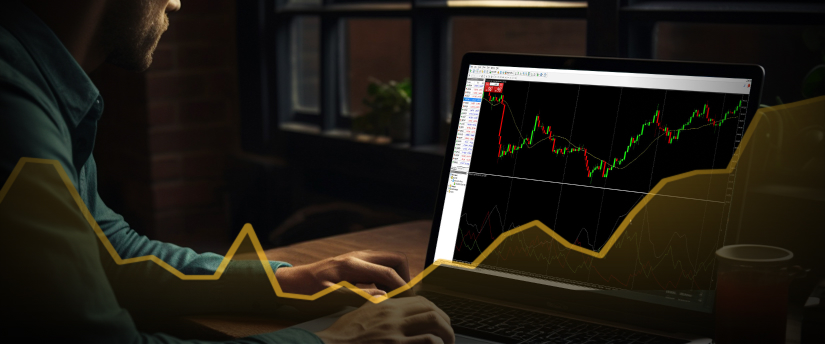Many traders often wonder where they can locate indicators on the MetaTrader 4 (MT4) platform. In this article, we will provide an overview of MT4 and indicators before explaining in detail how you can install an indicator on MT4. We also look at popular indicators used on MT4 and analyse some of the most common issues traders face with.
What is MT4?
MT4 is among the most widely used trading platforms for forex and Contracts for Difference (CFD) traders. Traders tend to use MT4 because it allows them to install numerous indicators to help them when making trading decisions.
MT4 indicators
To begin with, it is worth noting that indicators are considered to be amongst the most important tools that every trader should use. They are instrumental in helping traders to identify trends, patterns in price changes and trading opportunities.
The MT4 platform provides users with a list of default indicators. However, you have the option to download additional that correspond to specific unique trading strategies as well. Traders can also create custom or they can obtain them from different online providers.
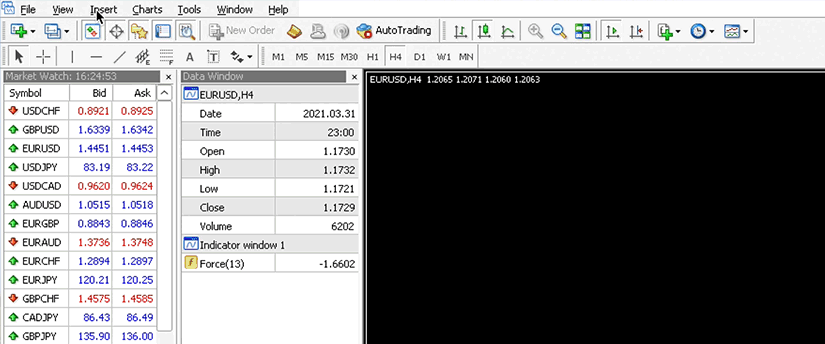
How to download MT4 indicators ?
There are several places where you can find them.
- The MetaTrader Market is an official store that contains the most extensive selection of indicators, free and paid. To use the MetaTrader Market, you do not have to leave the MT4 environment because the Market is integrated into it.
- Some trading communities and bulletin boards have special indicators designed by one or another experienced trader. If you want to find a unique source of them you should visit forums such as Forex Factory, MQL5 Community and other trading forums.
- It is also important to note that there are many developers and vendors who design indicators for MT4. Their sites are easily accessible through an online search and one can easily explore what they offer.
- Some traders and developers create their own indicators and actively upload them to social networks and YouTube. From these sites you are able to watch tutorials, read reviews, and download indicators.
Installing an MT4 indicator
Here are the steps that are followed in the installation of them.
Once you have found it you want to install, follow these steps to add it to your MT4 platform.
• Download the indicator file
Save the it file from the source. The extension of the file is usually in this format: .mq4 or .ex4. You should save it to a place on your computer where it’s easy and convenient to access.
• Open the MT4 platform
Open your MT4 and navigate to the Data Folder.
To do this you must go to the top left of the MT4 platform where the word “File” is and in the dropdown list click “open data folder” where all the files of the platform are stored.
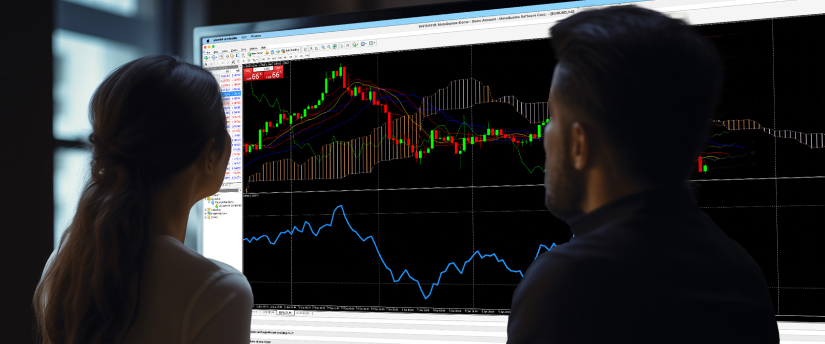
Find the indicators folder
In the data folder, go to the “MQL4” folder. Since you are downloading them for the “MetaQuotes Language 4” platform, you will receive a file that has to be placed in the “MQL4” folder. Within this folder, there will be a subfolder named “Indicators,” which is where you should place the downloaded indicator file.
Copy the indicator file
Copy the downloaded .mq4 or .ex4 and then paste it in the “Indicators” folder.
Restart MT4
For the new indicator to be loaded properly you should close and restart your MT4 platform.
Access the indicator
After restarting your platform should be in the “Navigator” section located in the left part of the terminal. Expand the “Indicators” section and the indicator you installed should be listed there.
Apply them
It is easy to use them since it requires one to click on it and then drag and drop it on the chart from the Navigator panel. Alternatively, you can also right click within the chart and click on “Indicators List” then click on the indicator you want to add.

Tips for using MT4 indicators
Using them do take a certain amount of practice and an understanding of how they function. Here are a few tips to help you make the most of your MT4.
Depending on the chosen , one needs to spend some time to understand how it operates. If available, read some documentation or watch tutorials to make the work easier since it is time-consuming.
Employ a number of indicators in the market in order to get a balanced view of the market. For instance, to increase the accuracy of signals you can combine trends with oscillators.
Try to apply your 트레이딩 전략 with the new indicator on the available historical data in the MT4 using the Strategy Tester. It will also enable you to see how the specific indicator holds on when operating in slightly different markets.
Most indicators can be set to the users’ preferences. Try out the various settings in order to determine which of them would be suitable for your trading techniques.
Keep them updated. A new version may contain optimised features or contain bug fixes. Make sure you update it often.
Commonly used MT4 Indicators
Here are some popular MT4 indicators that traders commonly use:
Moving Average (MA)
The Moving Average indicator assists in simplifying price data so as to highlight trends. It is the sum of prices within a certain range of time periods divided by the amount of periods and is effective at pinpointing support and resistance.
상대 강도 지수 (RSI)
It is a momentum indicator that establishes the speed as well as fluctuations, in prices. It varies between 0 and 100 and is used for defining when the price is overbought or oversold.
볼린저 밴드 (Bollinger Bands)
Bollinger Bands are made up of a middle line, known as the moving, and two other bands which are standard deviations. They assist in recognising fluctuations and prospective price reversals.
MACD (Moving Average Convergence Divergence)
The MACD is a trend indicator since it focuses on trends in the market. It plays a role in determining a bullish or a bearish trend in the market.
Fibonacci Retracement levels
These are the levels that are used when searching for the support and resistance levels based on the sequence of the numbers termed as Fibonacci. They are quite helpful when it comes detecting a price reversal.
Troubleshooting Indicator Issues
If you encounter any issues with your MT4 indicators, here are some troubleshooting tips:
Check file placement
Ensure that the data file you have created is in the “Indicators” folder in the “MQL4”.
Compile the indicator
If you have a file that is in the .mq4 format, there might be a need to compile it. Ensure that the file is opened in the MetaEditor which is accessible through the MT4 operating interface and click the compile tab.
Restart MT4
If the symbol or the indicator is not showing up, close and open the MT4 platform once more.
Check for errors
In case the indicator causes issues, one should look at the “Experts” and “Journal” sections at the bottom of the MT4 app for a potential error.
지원팀 연락하기
If you cannot find a solution, then you can try to talk to the support team of the indicator’s developer or the MT4 support team.
The use of MT4 indicators can help you improve your trading performance. It’s also important to use more than one of them, test the trading strategies on historical data and update the tools to get the most of them.
IronFX에서 거래하기
If you would like to know more about MT4, how to download it and what features you can access, you can explore the relevant pages on IronFX’s website or watch some of our How-To videos. Furthermore, for any questions about IronFX’s platform, you can speak with your account manager who will be more than happy to assist you.
면책 조항:
고지 사항: 본 정보는 투자 자문이나 투자 권유가 아닌 마케팅 커뮤니케이션으로 간주해야 합니다.