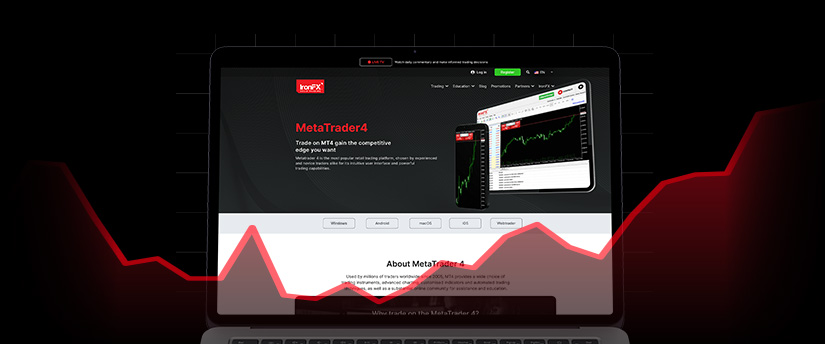The metatrader 4 & 5 trading platforms are among the most popular options for both novice and professional traders when it comes to online forex and CFD trading. It offers traders a full range of tools and information they may use to trade, study the markets and manage their trading activity efficiently.
Read on as we will examine some of the key features and resources offered by 메타트레이더 4 and how to download MT4 Windows, enabling traders to improve their trading performance and make informed trading decisions.
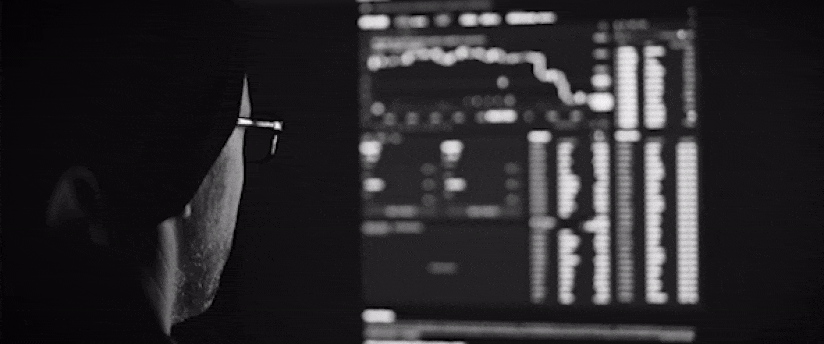
Install Metatrader 4 Windows in 4 easy steps
One of the most trustworthy and commonly used platforms out there, MT4, offers the necessary materials and tools required for effective online trading. Traders experience advanced trading on a user-friendly platform designed exclusively for online trading with powerful trading signals, charting tools and reliable execution. MetaTrader 4 enables you to trade spot markets and Forex CFDs from your PC, mobile phone or WebTrader.
메타트레이더 4 거래 플랫폼을 다운 받으세요.
On any forex broker’s website, you will find the relevant link for your device to download and install the MetaTrader 4. Alternatively, you can download the platform from your portal once you are logged in.
You need Windows XP, Vista, 7, 8, or 10 to download the Metatrader 4 Windows, or El Capitan or Yosemite versions if you are using a Mac. Clients can download and use the MT4 for Mac if they are running MacOs 10.4 or older.
To download MT4 for mobile, go to the Google Play Store 또는 App Store, type in MT4 or MetaTrader 4, and then click the install button. You may use our WebTrader to access the MT4 from any browser if you’d rather avoid downloading anything.
When it downloads, open the setup to install the platform. Click next, then click finish when it has loaded. You may find a shortcut on your Desktop or wait for your platform to open automatically.
Install & set up
You may now launch MT4. In the upper left corner of the screen, select “File” and then “계정 개설.” Find the server by typing in the name that was provided to you via email. You can re-scan the servers and look for the server address if the server is not mentioned. You can manually enter the server address name and choose Scan if you’re still unable to see it.
You will know you are connected to the server if you can see the name of the one you are using. Choose “existing trade account” enter your account information and password to proceed and then click “Finish.”
로그인
You can log in after providing the necessary account and server information. The bottom right corner of the terminal should display your balance. If the connection bar has changed to green in the lower right-hand corner of your screen, you have successfully signed in. You must enable the status bar by choosing View from the menu bar, followed by Status Bar, if you are unable to view this.
If you are experiencing problems logging in and you see “no connection” or “invalid account error” in the bottom right corner of your trading platform, please check that your internet connection is functioning properly and that you have entered your information accurately.
Ensure that there are no blank spaces between any copied characters or digits. If the problem continues, your information may be wrong, and you’ll need to change your MT4 password. To accomplish this, sign into your Client Portal and select “Reset password” from the Dashboard. You will get an email with your new credentials.
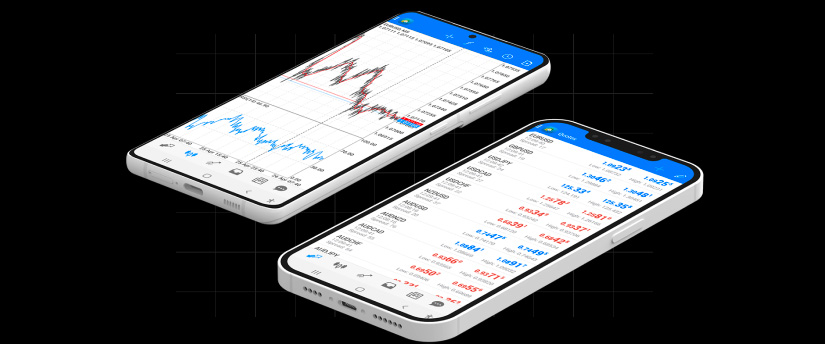
Placing your first trade with MetaTrader 4
After launching MetaTrader 4 for Windows and signing into your account, you can begin exploring MT4’s features, reading real-time price charts, and placing your first trades.
You must choose the instrument you want to trade from the ‘Market Watch’ window on the left of the screentoo open a price chart and make a trade. Press Control + M to open Market Watch if it is not already visible.
Once you’ve located your preferred instrument, right-click it and choose “Chart Window” to launch a price chart.
When a page appears, right-click anywhere on the chart, choose “Trading,” and then click “New Order.” This will allow you to open a position. Here, you may select the order type, trade volume and establish the stop loss and take profit levels for the transaction.
Demo account vs live trading account
Before trading on real markets, it is a good idea for people who are new to trading to open and practise on a demo trading account. A demo trading account enables users to trade with fictitious money on MT4 while experiencing genuine market circumstances. This means that while you are still learning how to trade, you can experiment with trading completely risk-free. A demo account is not only a crucial tool for any new trader, but it’s also a fantastic setting for experienced traders to test out new tactics without risking their money.
You may establish a live MT4 account and begin trading Forex and CFDs if you are an experienced trader who is prepared to trade on the live markets. You must first register with a forex broker to proceed with this.

MetaTrader 4 key features & benefits
Easy-to-use
Both novice and experienced traders may use MetaTrader 4 thanks to its simple and user-friendly interface. Drag-and-drop capabilities, adjustable charts, and simple access between sections all contribute to the platform’s layout delivering a smooth trading experience.
News feed
The news feed function in MetaTrader 4 (MT4) gives users access to current news and economic events from inside the trading environment. Important 금융 뉴스, economic data, and market updates are provided in real-time through the news feed in MT4 from a variety of sources, including news organisations, banking organisations, and economic calendars. Traders may keep up with the most recent political situations, central bank announcements, and more, that may affect the financial markets.
Tools for charting and analysis
MT4 provides traders with access to a wide selection of technical indicators and charting tools to analyse price trends and spot trading opportunities. Traders have a variety of display options to select from, ranging from straightforward line charts to more complex candlestick and bar charts. Furthermore, the platform offers more than 30 built-in indicators and the option to add custom indicators, enabling traders to use a variety of technical analysis techniques.
Trading indicators
Trading signals are a feature of MetaTrader 4 (MT4) that let users automatically copy the transactions of expert traders or signal providers. It offers a chance for less experienced traders to gain from the knowledge and trading strategies of more experienced traders.
Price alerts
Price alerts are a helpful tool in MetaTrader 4 (MT4) that lets traders create notifications for when a specified price level is achieved for a particular financial instrument. Without continually watching the charts, price notifications can help traders keep informed about market changes and prospective trading opportunities.
Expert advisors and automated trading
MetaTrader 4 is recognised for its robust automated trading features. Expert Advisors (EAs), which are automated trading systems written in the MQL4 programming language, allow traders to design and apply their trading strategies. EAs give traders the benefit of automated and systematic trading since they may carry out tradesbyh established rules and circumstances.
면책 조항:
본 정보는 투자 자문이나 투자 권유가 아닌 마케팅 커뮤니케이션으로 간주해야 합니다.